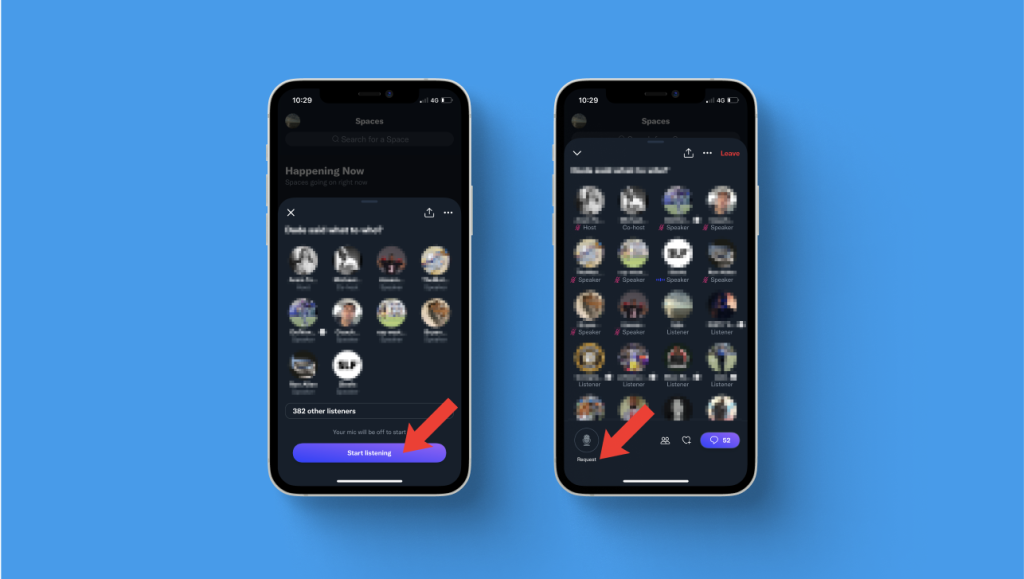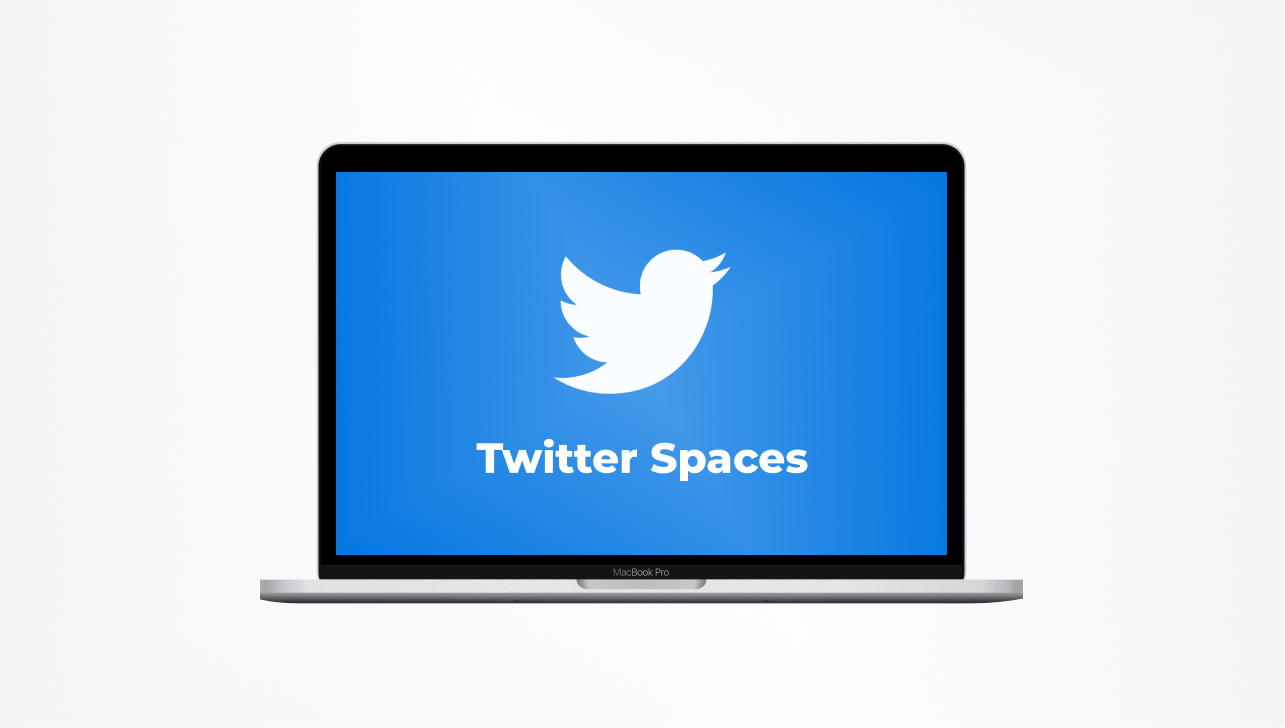Looking for an easy way to find Twitter Spaces? You’re in the right place.
Find Twitter Spaces on Desktop
We know it’s straightforward to find a Space on Twitter for iOS and Android, but doing so on your PC is a little trickier. Here’s how to find Twitter Spaces on your Desktop in 3 easy steps:
1. Open Twitter on your browser and log into your account.
2. Type filter:spaces into the search bar at the top of your screen.
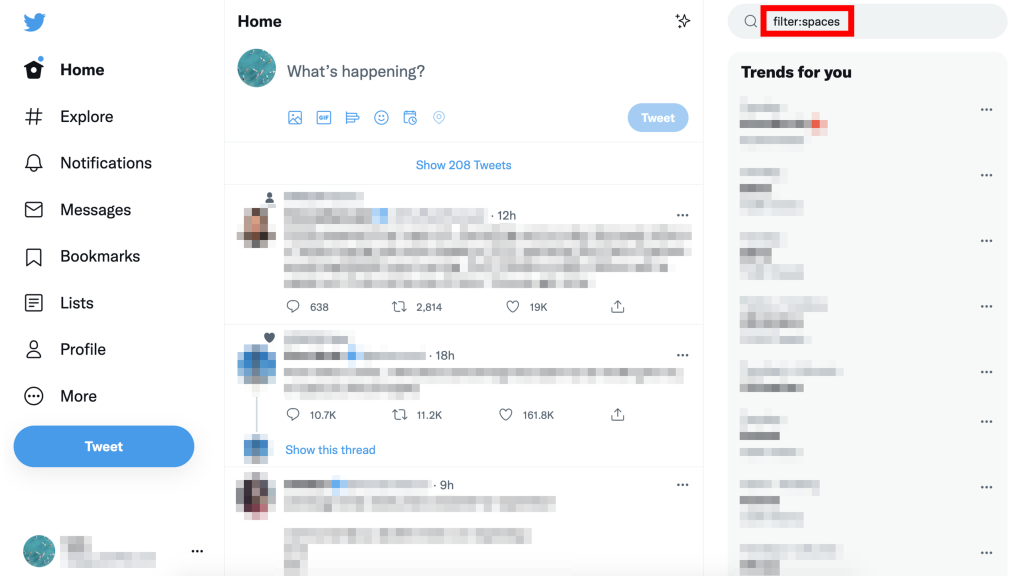
3. [Recommended] Choose “People you follow” filter on the right sidebar.
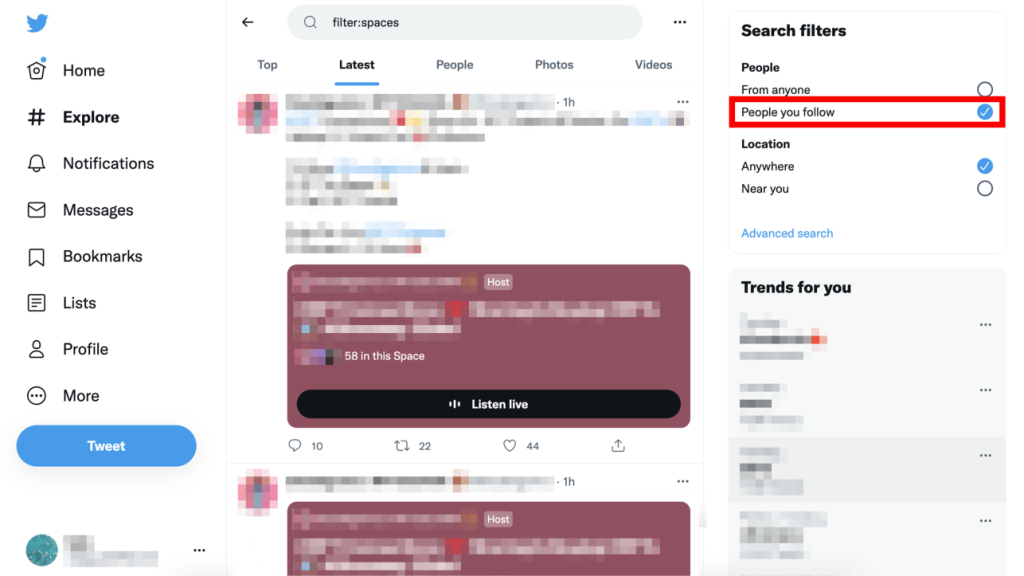
Tap on “Listen live” and it will show a list of current speakers and audience members.
If you want to perform a more accurate Twitter Spaces search, type:
· filter:spaces basketball – Spaces related to basketball (change keyword to another relevant topic);
· filter:spaces from:elonmusk – Spaces by Elon Musk (change username to other particular Twitter user);
· filter:spaces filter:verified – Spaces from verified Twitter accounts (with the blue Verified badge);
· filter:spaces lang:en – Spaces in the English language (change language code to another language supported by Twitter).
Tip: You can find Twitter Space on your mobile device and send it to yourself via email.
Twitter Spaces is available on both desktop and mobile websites, but the functionality on the desktop is quite limited compared to the Android and iOS apps. Currently, Twitter desktop users can only join and listen to an ongoing conversation.
Find Twitter Spaces on iPhone
Here’s how to find and join Twitter Spaces using your iOS device:
1. Launch the Twitter app.
2. Tap the Spaces tab (microphone icon) on Twitter’s bottom navigation menu.
3. Scroll to browse all of the active Twitter Spaces.

Tap the Space you like to see the host and participants and join it by clicking on the “Start listening” button at the bottom of the screen.
To join the conversation, you will have to ask for approval by tapping on the “Request” button found beneath the microphone. When approved, tap on the microphone icon found at the bottom left of the screen to switch your audio on or off.